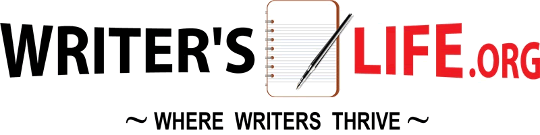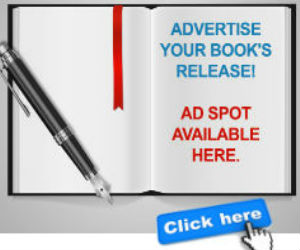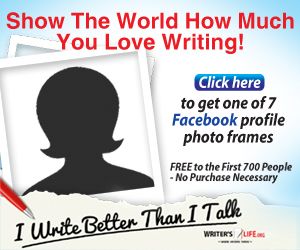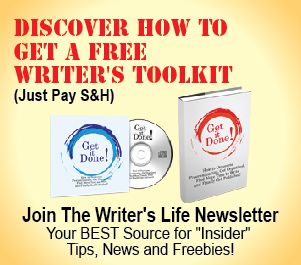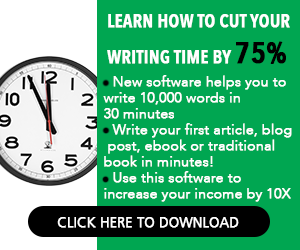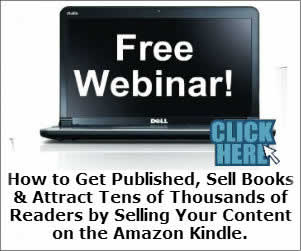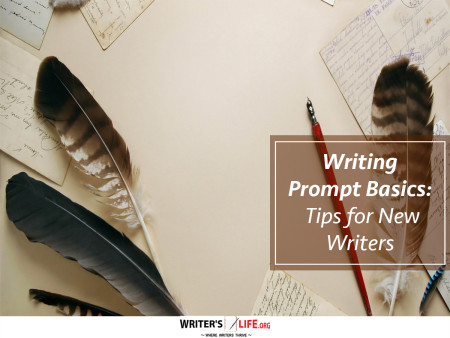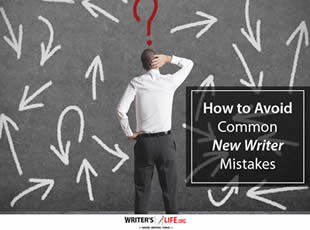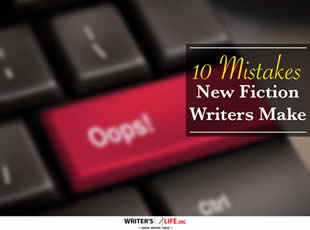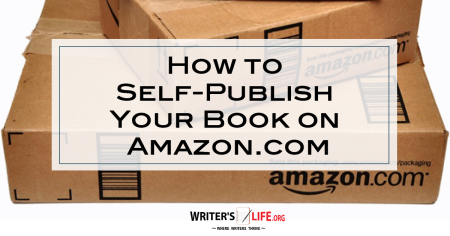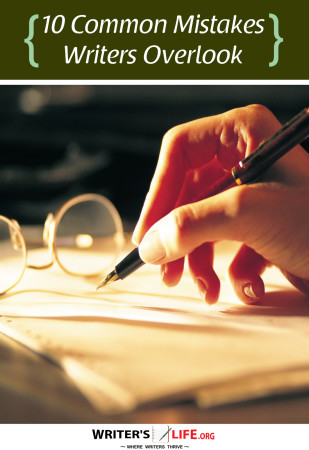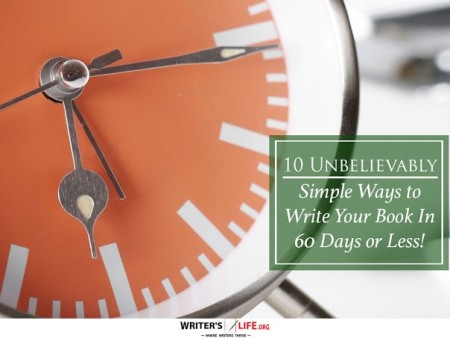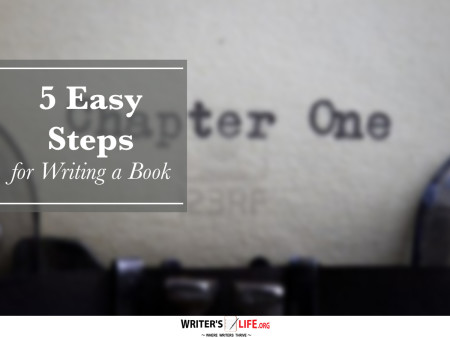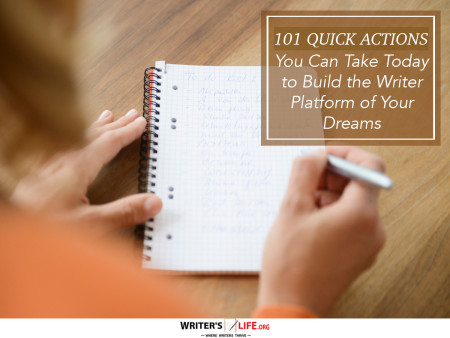- How To Tackle Jealousy In Creative Writing
- Common Submission Mistakes
- How To Stop Your Blog Becoming Boring
- The One Thing Every Successful Writer Has In Common
- How To Make Yourself Aware Of Publishing Scams
- Why Almost ALL Writers Make These Grammar Mistakes At Some Point
- 5 Tips For Authors On How To Deal With Rejection
- Top Mistakes to Avoid When Writing a Novel
- How to Avoid Common New Writer Mistakes
- 10 Mistakes New Fiction Writers Make
A Writer’s Guide To FocusWriter And Write
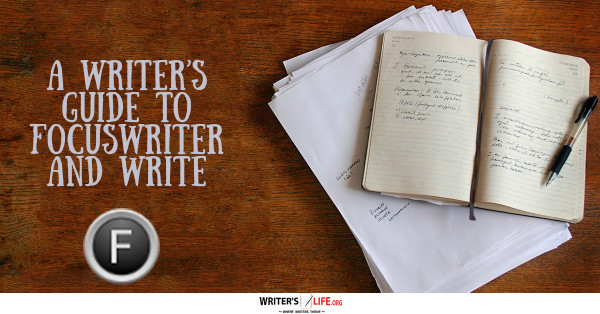
Hello, and welcome back to Writer’s Life! Today’s final installment in this series is a writer’s guide to FocusWriter and Write, two tools available to Android or PC users. As I noted with the Ulysses and Storyist tools, neither are available for PC or Android. Because of this, I want to make sure that anyone with a PC or Android has another option to try to fill the same roles.
First, let’s look at Write ($1.99), a minimalist app for Android Tablets. It is somewhat like Ulysses in operation, with a couple of key differences. Like Ulysses, Storyist, Scrivener, and other apps, it has the ability to get out of the way; that is, to hide all parts of the interface that might distract a writer, and just put words in the screen where you can type. It also keeps track of documents—called “notes” in Write—individually, with search functions and filtering built in. Unlike those apps, however, Write doesn’t offer any way to organize notes together into folders or any other method. If you need that kind of organization you may want to look for another tool (I will list a couple of other alternates at the end). Also, unlike Storyist or Scrivener Write does not offer large-scale text formatting capability or Styles. Write does offer the ability to activate notes as being Markdown instead of Text, much as Ulysses sheets can use MultiMarkdown.
Also, Write only offers one true export format: HTML. This makes Write a pretty good tool for focused web-bound writing. Since Word, OpenOffice, and Pages can open HTML files this should not be a big issue if you need to export your notes to Word and so forth. There is another method that may be even simpler. Write also offers the ability to share notes as text files, so sending your notes via email with Markdown formatting intact may be a good alternative to HTML export. As with any other export, it is good practice to review the output just to make sure it looks how you think it should. With the very minimal formatting options, any output files should be easy to clean up if they need any clean up at all.
Write might be a good choice for the Android user who wants a Ulysses-like text editor that gets out of your way when you write, as long as you don’t need the organizational features.
Getting out of your way when you write is the stated goal of FocusWriter, but it also offers a few other handy features. FocusWriter is available for Windows, Linux, and Mac OS X. Also, the source is available if you are adventurous enough to compile it yourself. FocusWriter is “tipware.” What that means is when you download, you will be asked how much you think it’s worth to you, from $0.00 to $20.00, and you can pay the amount you think is right.
True to its name, it is a tool for writers who want little else but to focus on writing. It has the option to customize the background, but otherwise is an app for getting rid of distractions and just writing. It does offer multi-document support, meaning you can have several documents open for editing, a feature it calls “Sessions.” Each Session is a separate document, and FocusWriter remembers which files were open and will open them back up when you relaunch the program. Sessions are like tabs in a web browser.
It also offers some basic formatting tools such as bold, italics, and super/subscript, but does not offer any way to change the font used in the program. For some writers, this may be a deal-breaker. It also has no concept of Styles, unlike in Storyist or Scrivener. There is a freedom in that, however; the words you write in the document can’t have much formatting applied, and so there’s no distraction in worrying about the format of the text. There is also no concept of “export” in FocusWriter. The documents you create save in the format set in the preferences. By default, this is ODT format, but FocusWriter also supports plain text, RTF, and DOCX format (Word versions 2003 and later). As with any file, if you choose to use the ODT or DOCX formats when opening those files in OpenOffice or Word you will want to review them for accuracy, but with the very limited options available to format in FocusWriter, the chances of the output being off are drastically reduced. If you are a writer who needs HTML output, this will not be the tool for that format.
Like Write, FocusWriter does not offer any way to organize files within the tool itself. As with my earlier recommendation for Word or Google Docs, it is possible for you to structure your project in the file system, and save your documents with appropriate names within that structure. By keeping the manuscript and individual chapters at the folder level, and writing the scenes in documents stored in those folders, you can enforce an easily modified structure in that way.
Unfortunately, neither of these tools is a feature-for-feature replacement on Android or Windows for the Mac/iOS-only apps Ulysses or Storyist. There are a couple of other options: Celtx (Mac, iOS, Android, and web-based) and yWriter (Windows). Both have feature sets similar to Storyist and Scrivener, with Celtx being more of a scriptwriting tool.
I hope you’ve enjoyed a writer’s guide to FocusWriter and Write, as well as my series on writer’s tools. I also hope I’ve been able to answer some basic questions as well as give you some useful advice about how to set up your tools for minimal headaches down the road. In my next couple of posts, I will cover some plotting techniques that fiction writers can use to help structure their work. If you have questions or comments, leave them below!