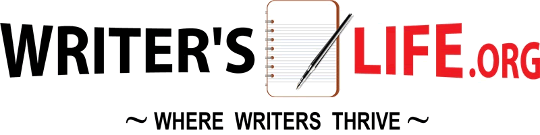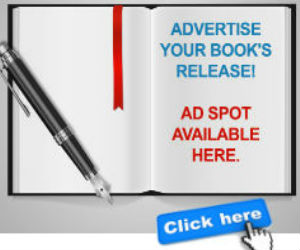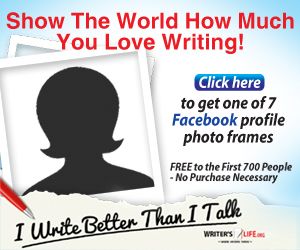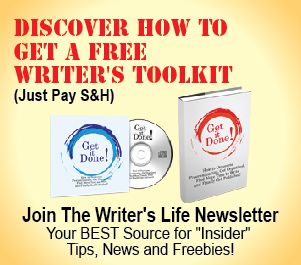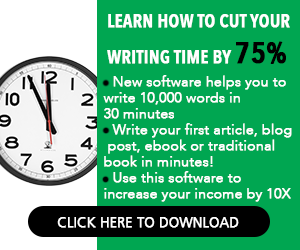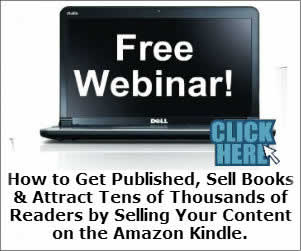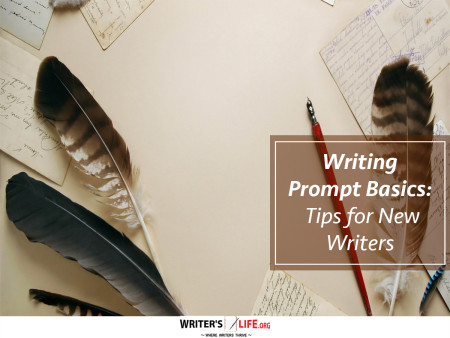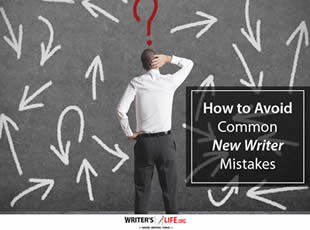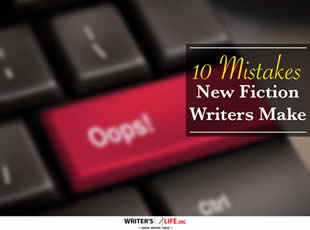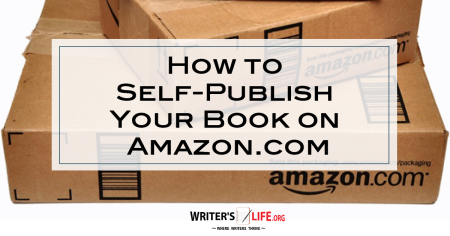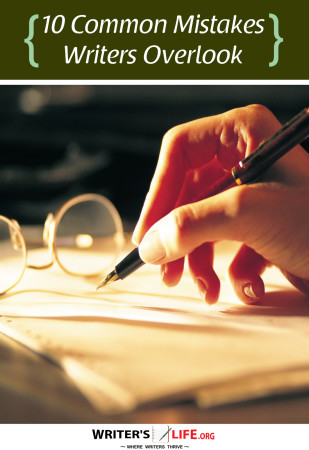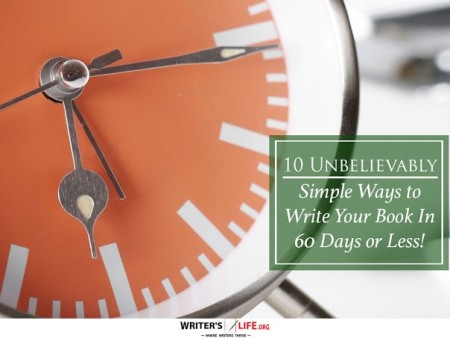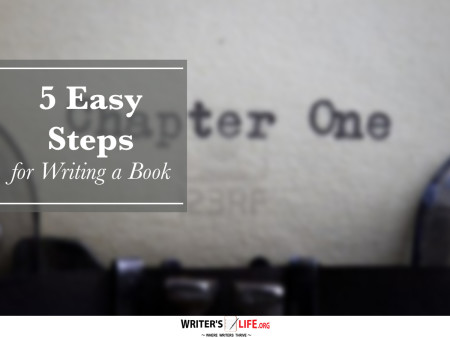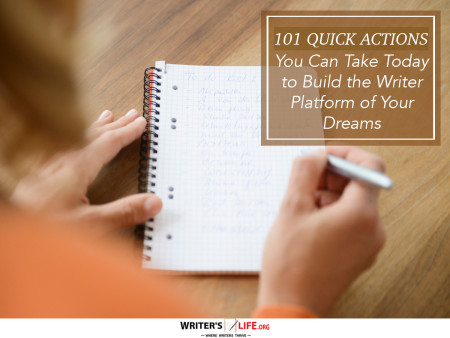- How To Tackle Jealousy In Creative Writing
- Common Submission Mistakes
- How To Stop Your Blog Becoming Boring
- The One Thing Every Successful Writer Has In Common
- How To Make Yourself Aware Of Publishing Scams
- Why Almost ALL Writers Make These Grammar Mistakes At Some Point
- 5 Tips For Authors On How To Deal With Rejection
- Top Mistakes to Avoid When Writing a Novel
- How to Avoid Common New Writer Mistakes
- 10 Mistakes New Fiction Writers Make
How to Export Your Manuscript to PDF Without Losing Formatting

Exporting manuscripts to PDF can be a daunting task for many writers, especially when maintaining formatting is crucial. We understand that after pouring your heart into creating a manuscript, the last thing you want is to lose your work's aesthetic charm due to format changes. In this guide, we dive deep into how you can export your manuscript flawlessly to PDF without losing a single element of your created work.
Understanding Manuscript to PDF Export
Before diving into the nitty-gritty of PDF conversion for manuscripts, it's advantageous to grasp why this process is so essential. PDFs are universally accessible, ensuring that your work appears exactly as intended, regardless of the device used to open it. This feature is indispensable for writers aiming for professional presentation while sharing their work with editors, agents, or publishing houses.
If you've ever tried converting manuscripts to PDF, you've likely faced challenges with shifting margins, awkward line breaks, or misplaced images. These issues can disrupt the readability and visual appeal of your document. Therefore, understanding the intricacies of manuscript export tips is essential for preserving your hard work.
Effective PDF Export Techniques
When considering how to convert manuscripts without losing their original format, using the right tools and techniques can make all the difference. Certainly, there are several PDF export challenges, but with the proper approach, these hurdles can be smoothly overcome.
A simple yet effective method is to utilize word processors with built-in PDF export functions. Programs like Microsoft Word or Google Docs often come with this option, eliminating the need for third-party tools. They provide settings to adjust your document before the final export, ensuring that elements like fonts, images, and spacing are preserved.
Another solution is to employ professional software specifically designed for publishing. Adobe InDesign, for instance, gives you detailed control over every layout aspect. While it may have a learning curve, the results are worthwhile, particularly for extensive and graphic-rich manuscripts.
Manuscript Export Tips for Avoiding Format Loss
Navigating PDF export techniques with finesse requires a keen eye for details. Some indispensable manuscript export tips can save your document from potential mishaps:
- Consistent Styles: Before exporting, ensure your document's text styles are consistently applied. This consistency helps maintain uniformity across different platforms.
- Embedded Fonts: To avoid any font substitution issues, embed your fonts within the PDF file.
- Check Images: Ensure all images in your manuscript are of high resolution and properly aligned within the text.
These strategies can make exporting manuscripts effectively much smoother, guaranteeing that the end product mirrors your original vision as closely as possible.
Frequently Asked Questions About Export Manuscript to PDF
Q: How can I ensure images don't shift during export?
A: Embed images within your document, and use text wrapping options that anchor the images in place.
Q: Why does my exported PDF change font?
A: This can happen due to fonts not being embedded. Make sure to select the option to embed fonts during the export process.
Q: What’s the best software for a seamless export?
A: Microsoft Word and Adobe InDesign are popular choices, offering robust tools to manage and maintain formatting during export.
Ready to take your manuscript further after a successful PDF conversion? Want to promote your book after it’s published? Check out our Book Marketing Articles.
If you're serious about growing your author career, don't miss out on these free tools and templates built specifically for writers. Access all 7 free resources here.